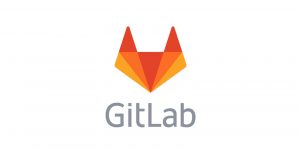
Gitlab là một mã nguồn mở của máy chủ Git để quản lý mã nguồn dự án được sử dụng rộng rãi trong các tổ chức doanh nghiệp.
Trong bài viết này, Cloud365 sẽ hướng dẫn các bạn cài đặt Gitlab CE.
Yêu cầu
Yều cầu cài đặt với hệ điều hành CentOS 7 với cấu hình
- CPU: 4 Core
- RAM: 4 GB
- Disk: 100 GB
Lưu ý, trong bài node Gitlab sẽ có IP là 10.10.10.85
Cài đặt Gitlab
Bước 1: Chuẩn bị môi trường
Cập nhật hệ điều hành
yum install epel-release -y
yum update -yThiết lập Hostname
hostnamectl set-hostname gitlab85Tắt FirewallD và SELinux
sed -i 's/SELINUX=enforcing/SELINUX=disabled/g' /etc/sysconfig/selinux
sed -i 's/SELINUX=enforcing/SELINUX=disabled/g' /etc/selinux/config
systemctl stop firewalld
systemctl disable firewalldCấu hình đồng bộ thời gian
timedatectl set-timezone Asia/Ho_Chi_Minh
yum -y install chrony
systemctl enable chronyd.service
systemctl restart chronyd.service
chronyc sources
timedatectl set-local-rtc 0Khởi động lại (Tại bước này nên snapshot lại VM)
init 6Bước 2: Cài đặt Gitlab
Cài đặt gói phụ thuộc
sudo yum install -y curl policycoreutils-python openssh-server
sudo systemctl enable sshd
sudo systemctl start sshdCài đặt repo Gitlab
curl https://packages.gitlab.com/install/repositories/gitlab/gitlab-ce/script.rpm.sh | sudo bashCài đặt Gitlab CE
sudo EXTERNAL_URL="http://10.10.10.85" yum install -y gitlab-ceLưu ý:
- Do Gitlab có IP
10.10.10.85đểEXTERNAL_URL= IP - Nếu sử dụng domain => Cập nhật lại giá trị EXTERNAL_URL
Kết quả
Running handlers complete
Chef Client finished, 542/1467 resources updated in 05 minutes 14 seconds
gitlab Reconfigured!
*. *.
*** ***
***** *****
.****** *******
******** ********
,,,,,,,,,***********,,,,,,,,,
,,,,,,,,,,,*********,,,,,,,,,,,
.,,,,,,,,,,,*******,,,,,,,,,,,,
,,,,,,,,,*****,,,,,,,,,.
,,,,,,,****,,,,,,
.,,,***,,,,
,*,.
_______ __ __ __
/ ____(_) /_/ / ____ _/ /_
/ / __/ / __/ / / __ `/ __ \
/ /_/ / / /_/ /___/ /_/ / /_/ /
\____/_/\__/_____/\__,_/_.___/
Thank you for installing GitLab!
GitLab should be available at http://10.10.10.85
For a comprehensive list of configuration options please see the Omnibus GitLab readme
https://gitlab.com/gitlab-org/omnibus-gitlab/blob/master/README.md
Verifying : gitlab-ce-12.10.3-ce.0.el7.x86_64 1/1
Installed:
gitlab-ce.x86_64 0:12.10.3-ce.0.el7
Complete!Bước 3: Thiết lập Gitlab cơ bản
Truy cập đường dẫn http://10.10.10.85, tại lần đầu tiên truy cập ta cần đổi mật khẩu root
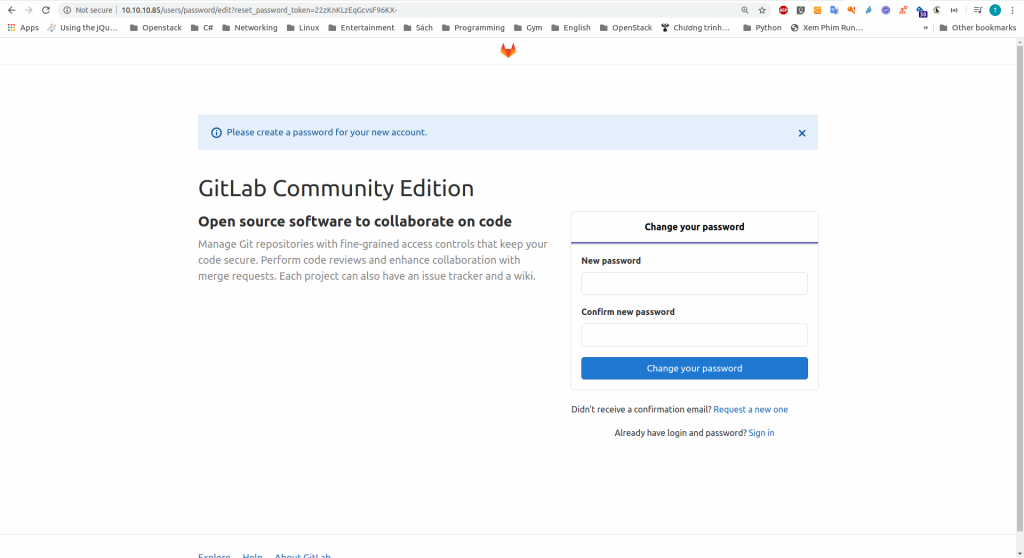
Để đổi mật khẩu root
- Nhập
New passwordvàConfirm new password - Chọn
Change your password
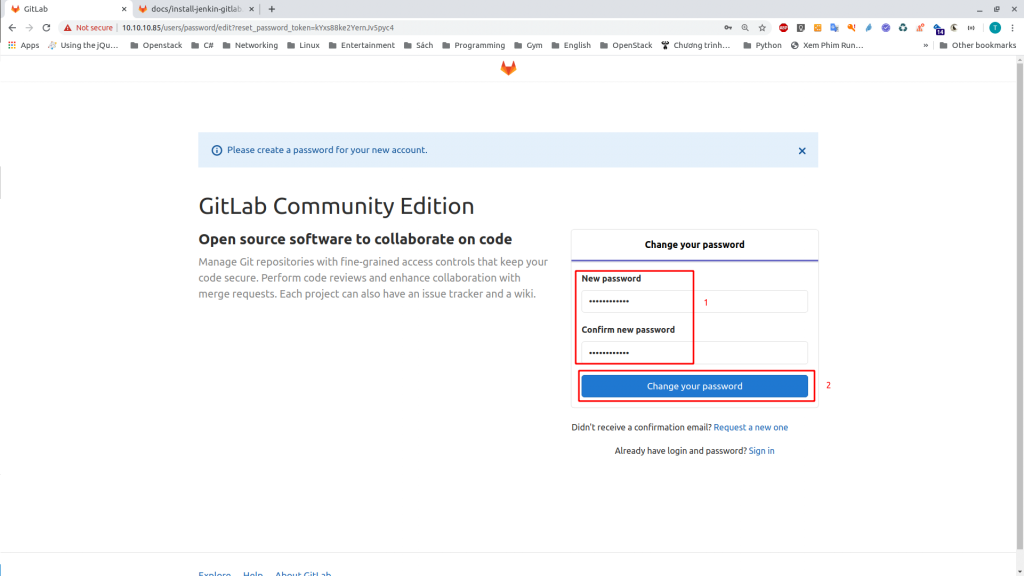
Sau bước này, đăng nhập vào tài khoản Root vừa tạo
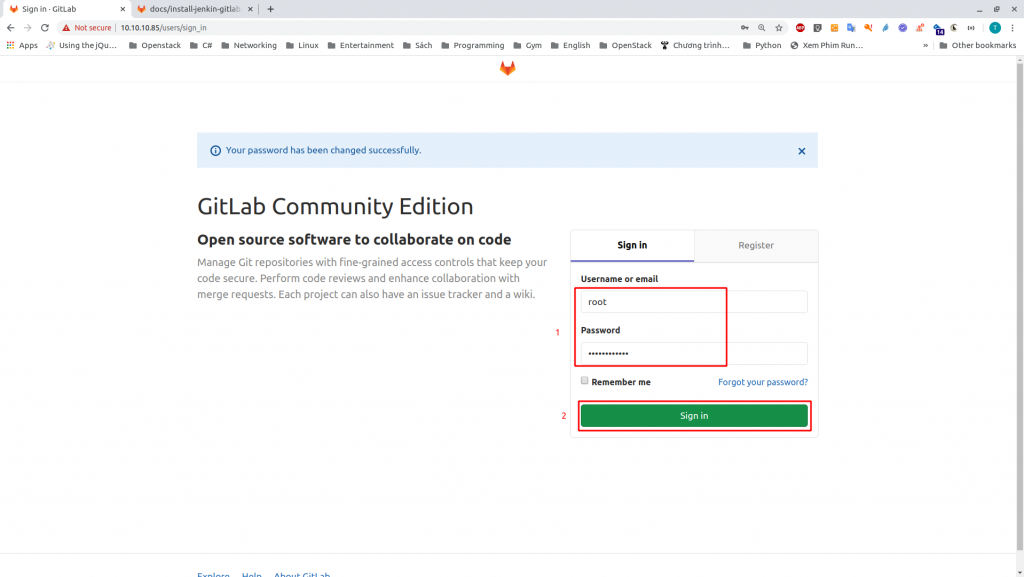
Giao diện tổng quan

Tới đây bạn đã cài Gitlab thành công

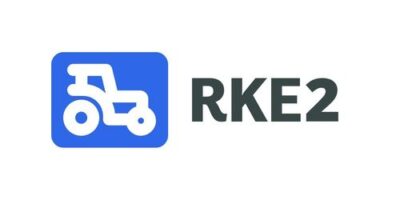
Leave a Reply